Yesterday i installed debian lenny ( thanks to ashik salahudeen who sent me those DVDs for free 🙂 ).
I was not ready to waste another holiday.So started thinking of doing something and got landed in my usual plugin stuff.This time not audacious,its Rhythmbox.So downloaded my pidgin-audacious now playing code and rewritten it to access rhythmbox methods.This time there is a lot of changes in the code.This code is not going to use ‘watch’ command to execute it after a fixed period and another interesting feature is a format specifier kinda thing. ie Just write what you want in the status message and place a format specifier where you want to see the song title , album title and artist.
Format Specifiers are
%rbs ————–> for displaying song title
%rbt ————–> for displaying album title
%rba ————–> for displaying artist name
Script will append a seperate string containg songtitle and albumtitle if no format specifier is there in the status message at the time of running the script.
An example for appending status message using format specifier kinda thing:
%rbs in %rbt by %rba
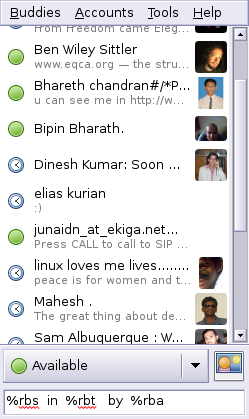
pidgin after appending format specifier kinda thing in status message
Now download the script and run it using these commands
$wget http://ragsagar.freehostia.com/pidgin-rb.py
$python pidgin-rb.py
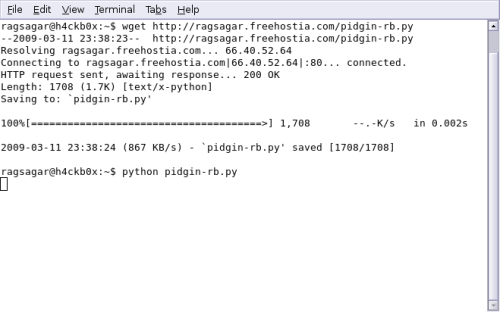
Downloading and running the script
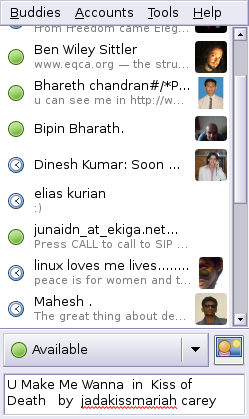
pidgin after running the script
PS : Run the script only after appending the format specifier kinda thing. You can run the script without appending anything, In this case the script will append status message like ” listening to [songname] in [albumname] “






